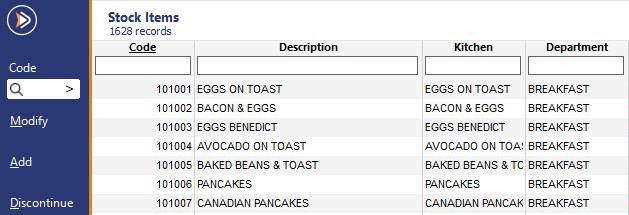
The Stock Item grid can be easily sorted by clicking on the column heading.
For example, if you click on the Code column, the grid will be sorted in ascending to descending order.
Clicking again will reverse the sort to be descending to ascending order:
If you want to fully customise the Stock Item List, you can log in as the Admin User and have additional options.
You can customise the Stock Item List to be setup the way you want to make it easier to use.
Columns can be resized, text within them coloured and aligned to Left, Right or Centred, and moved to whichever order you want.
You can select multiple columns at once and make the changes to all at the same time, although this doesn’t include the column width.
Changes made affect the single terminal only.
If you want the changes to be made on all terminals, you will need to overwrite other terminals in the network to accept this change.
When this is selected, the search fields will disappear, giving you colour and alignment options.
Change the width of the columns by grabbing the line in the header field and moving it to the left or right.
You can also double-click the line and it will automatically adjust to fit the largest value in the field that is currently within view.
Larger data fields will need to be done again.
Select the column or columns that you want to edit.
Move them to the order that you want them to be viewed in.
Select the column or columns you want to align or change the colour of and use the menu buttons to achieve the desired look.
When you exit the Stock Item list, the changes will be saved.